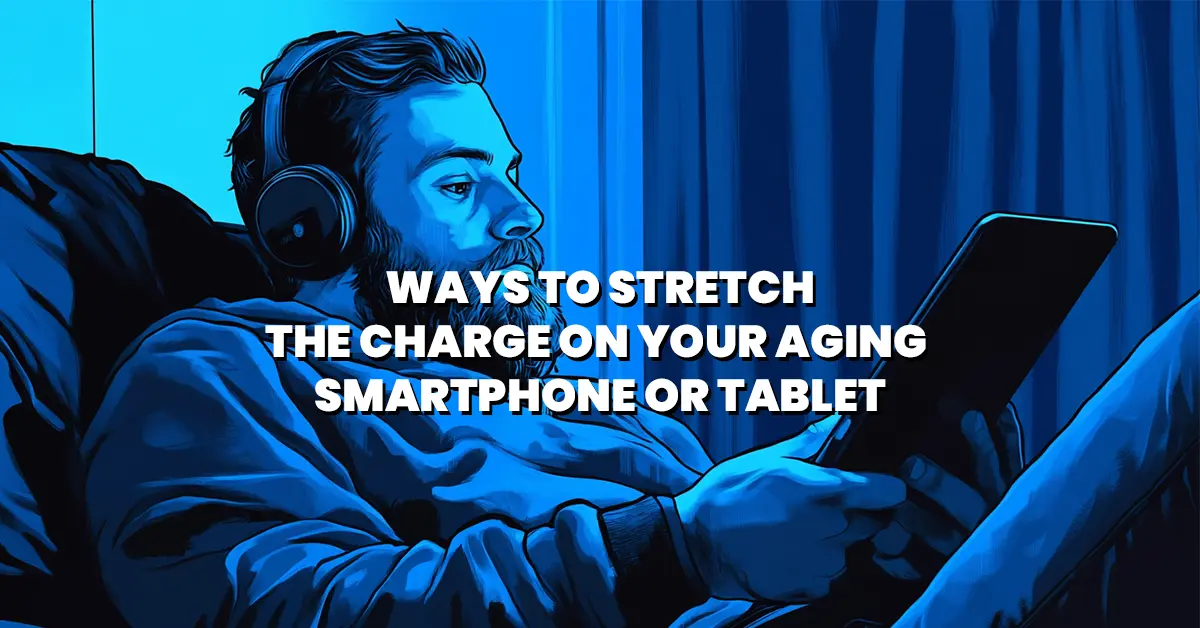
“Remember when your phone’s battery could last all day? Yeah, those were the good ol’ days.” Now, you’re scrambling for a charger by noon, and the dreaded 15% notification hits like a gut punch. It’s not that you’re using your phone more – it’s just getting old, and so is the battery. But don’t panic-buy a new device just yet! There are a few sneaky ways to make your aging smartphone or tablet’s battery last longer than a TikTok trend.
1. Dim the Lights: Lower Your Screen Brightness
The number one battery killer? Your screen. The brighter it is, the faster your battery drains. Sure, it’s nice to have your phone glowing like a tiny sun, but your battery? Not so much. Reduce your screen brightness to a level that’s still comfortable for your eyes but doesn’t suck your battery dry.
Pro Tip: If you’re constantly on auto-brightness, switch it off. Auto-brightness can sometimes ramp up unnecessarily and drain your battery without you even noticing.
2. Ditch the Fancy Animations
Yeah, we know the smooth screen transitions and fancy effects make your phone look sleek. But here’s the truth: they’re draining your battery. Every time you swipe, tap, or unlock, your phone uses extra juice to power those animations. You don’t need them, especially if you’re trying to stretch your battery life.
How to Cut Them Off:
Go into your device settings, look for Accessibility or Developer Options, and turn off unnecessary visual effects. You might not notice a huge difference in looks, but your battery will thank you.
3. Say Goodbye to Background App Refresh
Those apps running in the background? Yeah, they’re probably draining your battery while you’re not even looking. Social media, messaging, and email apps love refreshing in the background to make sure you’re always updated with the latest cat meme or group chat drama. But do you really need constant updates when you’re not using the app?
Turn Off Background App Refresh:
On iOS, head to Settings > General > Background App Refresh and toggle it off for the apps that don’t need to be constantly updating. For Android, go to Settings > Apps & Notifications > App Info and adjust it there.
4. Airplane Mode is Your Friend (Even When You’re Not Flying)

Let’s be real – how often do you actually need Wi-Fi, Bluetooth, or cellular data active 24/7? When you’re in an area with spotty reception, your phone works overtime to find a signal, which murders your battery. Enter Airplane Mode. It shuts off all connections and gives your battery a break.
When to Use It:
If you’re somewhere with low signal, commuting, or just don’t need to be connected for a while, flip on Airplane Mode. You can also turn off Wi-Fi and Bluetooth when you don’t need them – you don’t need them on all the time anyway.
5. Cut the Notifications (No, You Don’t Need to Know Everything)
Every time your phone buzzes or lights up with a notification, it’s burning through a little more of your precious battery. Sure, notifications are useful, but do you really need every “like,” “follow,” and “mention” pinging your phone constantly? Probably not.
Mute the Noise:
On both Android and iOS, head to your notification settings and customize which apps are allowed to notify you. Prioritize the ones that actually matter (like texts or work emails) and silence the rest. Not only will this save your battery, but it’ll also help you stay focused.
6. Use Battery Saver Mode (Yes, It Actually Works)
Most phones come with a built-in battery saver mode that automatically limits background processes, lowers brightness, and cuts unnecessary animations. It’s like your phone’s way of telling you, “Okay, fine, I’ll chill out.”
Turn It On Early:
Don’t wait until your phone’s at 5% to switch to battery saver. Turn it on around 20-30% to really stretch those last few percentages. It’s not cheating – it’s being smart.
7. Kill the Wi-Fi and Bluetooth Vampires
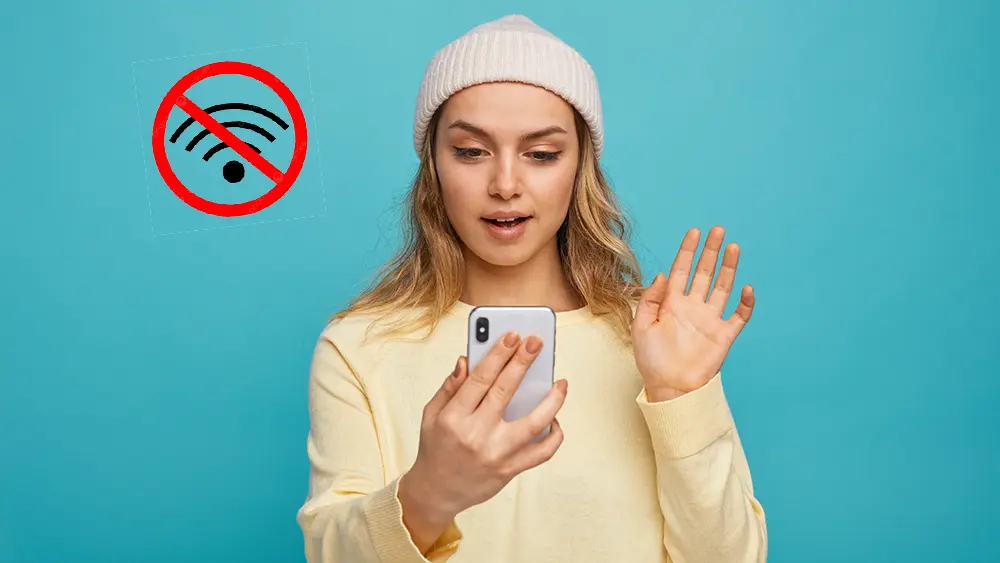
When you’re not actively using Wi-Fi or Bluetooth for sending or sharing anything, turning them off can significantly reduce battery drain. This is especially true if you’re walking around in public places where your phone is constantly searching for new networks or devices to connect to.
Quick Fix:
Swipe down your control panel and toggle off Wi-Fi and Bluetooth until you need them. You’ll be surprised how much battery this can save, especially if you’re out and about for long periods.
8. Stop Syncing Everything Automatically
Apps like email, cloud storage, and social media love to sync themselves automatically, ensuring you’re always up to date. But constant syncing means constant battery drain. If you can live without instant updates, adjust your sync settings.
Manual Syncing:
Go into your app settings and change sync options to manual or schedule them to update less frequently. You’ll still get your emails, but your phone won’t waste energy checking for new ones every five minutes.
9. Manage Location Services (Don’t Let Every App Track You)
GPS and location services are notorious for burning through battery life. And let’s be honest, not every app needs to know where you are. Does that food delivery app really need to track your location when you’re not ordering? Nope.
Turn Off Location for Non-Essential Apps:
Head to your phone’s location settings and turn off location access for apps that don’t need it. For apps that do need location (like maps), set them to “While Using” so they don’t track you in the background.
10. Keep It Cool: Avoid Extreme Temperatures
Your phone’s battery isn’t just sensitive to how much you use it – it also hates extreme temperatures. Both hot and cold conditions can zap your battery and shorten its lifespan. If your phone feels like it’s on fire after being in the sun or too cold after a chilly hike, it’s suffering.
Temperature Control:
Try to keep your phone at room temperature as much as possible. Don’t leave it baking on your car’s dashboard, and avoid using it in freezing conditions. If you must use it in extreme temps, make sure to give it a break now and then.
11. Cut Down on Push Notifications for Email
Email apps, especially those with push notifications, are sneaky battery-drainers. While it’s nice to get that instant email notification, constantly pinging the server eats up battery life. Unless you’re waiting for something urgent, you don’t need push notifications for every single email.
Change Push to Fetch:
In your email settings, switch from “push” to “fetch” and set the fetch frequency to something less demanding, like every 30 minutes or hourly. You’ll still get your emails, but your battery won’t be in a constant panic.
12. Close Unnecessary Apps (Seriously, Close Them)

It’s easy to forget to close apps when you’re done using them. But having a bunch of open apps running in the background – even if you’re not actively using them – can drain your battery.
Close Those Apps:
Swipe up (or use your phone’s task manager) and close out anything you’re not actively using. Your battery will last longer, and your phone will probably run a bit smoother too.
13. Reduce Auto-Lock Time
How long does your phone’s screen stay lit after you put it down? If it’s longer than 30 seconds, you’re wasting battery. Reducing your screen’s auto-lock time can save hours of juice in the long run.
Set It to 30 Seconds:
Go into your settings and reduce your screen timeout to 30 seconds or less. That way, your screen will automatically turn off if you’re not actively using it.
Leave a Reply